stylus中文版参考文档之可执行性(Executable)
回到相关文章 »文档:
- 选择器(Selectors)
- 变量(Variables)
- 插值(Interpolation)
- 运算符(Operators)
- 混合书写(Mixins)
- 方法(Functions)
- 关键字参数(Keyword Arguments)
- 内置方法(Built-in Functions)
- 其余参数(Rest Params)
- 注释(Comments)
- 条件(Conditionals)
- 迭代(Iteration)
- @import
- @media
- @font-face
- @keyframes
- @extend
- url()
- CSS字面量(CSS Literal)
- CSS样式解析(CSS Style Syntax)
- 字符转码(Char Escaping)
- 可执行性(Executable)
- 错误报告(Error Reporting)
- 连接中间件(Connect Middleware)
- 自检API(Introspection API)
- JavaScript API
- Nib下CSS扩展(CSS3 Extensions with Nib)
- Stylus在线体验!
详细:
可执行性(Executable)
Stylus可执行代码
正因有stylus可执行性,Stylus才能将自身转换成CSS.
Usage: stylus [options] [command] [< in [> out]]
[file|dir ...]
Commands:
help <prop> Opens help info for <prop> in
your default browser. (OS X only)
Options:
-u, --use <path> Utilize the stylus plugin at <path>
-i, --interactive Start interactive REPL
-w, --watch Watch file(s) for changes and re-compile
-o, --out <dir> Output to <dir> when passing files
-C, --css <src> [dest] Convert CSS input to Stylus
-I, --include <path> Add <path> to lookup paths
-c, --compress Compress CSS output
-d, --compare Display input along with output
-f, --firebug Emits debug infos in the generated css that
can be used by the FireStylus Firebug plugin
-l, --line-numbers Emits comments in the generated CSS
indicating the corresponding Stylus line
-V, --version Display the version of Stylus
-h, --help Display help information
STDIO编译范例
stylus读取自stdin输出到stdout, 因此,如下例:
$ stylus --compress < some.styl > some.css
在终端机上尝试Stylus,书写下面的内容,然后为__EOF__按下CTRL-D:
$ stylus body color red font 14px Arial, sans-serif
编译文件范例
stylus亦接受文件和目录。例如,一个目录名为css将在同一目录编译并输出.css文件。
$ stylus css
下面的将会输出到./public/stylesheets:
$ stylus css --out public/stylesheets
或一些文件:
$ stylus one.styl two.styl
为了开发的目的,你可以使用linenos选项发出指令在生成的CSS中显示Stylus文件名以及行数。
$ stylus --line-numbers <path>
或是firebug选项,如果你想使用firebug的FireStylus扩展。
$ stylus --firebug <path>
转换CSS
如果你想把CSS转换成简洁的Stylus语法,可以使用--css标志。
通过标准输入输出:
$ stylus --css < test.css > test.styl
输出基本名一致的.styl文件。
$ stylus --css test.css
输出特定的目标:
$ stylus --css test.css /tmp/out.styl
CSS属性的帮助
在OS X上,stylus help <prop>会打开你默认浏览器并显示给定的<prop>属性的帮助文档。
$ stylus help box-shadow
壳层交互(Interactive Shell)
Stylus REPL (Read-Eval-Print-Loop)或“壳层交互(Interactive Shell)”允许你直接在终端机上把玩Stylus的表达式。
注意只有表达式可以生效,而不是选择器之类。为了简单,我们添加-i或--interactive标志:
$ stylus -i > color = white => #fff > color - rgb(200,50,0) => #37cdff > color => #fff > color -= rgb(200,50,0) => #37cdff > color => #37cdff > rgba(color, 0.5) => rgba(55,205,255,0.5)
利用插件
本例我们将使用nibStylus插件来说明它的CLI使用。
假设我们有如下的Stylus, 其导入nib并使用nib的linear-gradient()方法:
@import 'nib' body background: linear-gradient(20px top, white, black)
我们是使用stylus(1)通过标准输入输出试图渲染的第一个东西可能就像下面这样:
$ stylus < test.styl
这可能会生成如下的错误,因为Stylus不知道去哪里找到nib.
Error: stdin:3
1|
2|
> 3| @import 'nib'
4|
5| body
6| background: linear-gradient(20px top, white, black)
对于简单应用Stylus API们的插件,我们可以添加查找路径。通过使用--include或-I标志:
$ stylus < test.styl --include ../nib/lib
现在生成内容如下。您可能注意到了,gradient-data-uri()以及create-gradient-image()以字面量形式输出了。这是因为,当插件提供JavaScript API的时候,光暴露插件的路径是不够的。但是,如果我们仅仅想要的是纯粹Stylus nib函数,则足够了。
body {
background: url(gradient-data-uri(create-gradient-image(20px, top)));
background: -webkit-gradient(linear, left top, left bottom, color-stop(0, #fff), color-stop(1, #000));
background: -webkit-linear-gradient(top, #fff 0%, #000 100%);
background: -moz-linear-gradient(top, #fff 0%, #000 100%);
background: linear-gradient(top, #fff 0%, #000 100%);
}
因此,我们需要做的是使用--use或-u标志。其会找寻node模块(有或者没有.js扩展名)路径,这里的require()模块或调用style.use(fn())来暴露该插件(定义js函数等)。
$ stylus < test.styl --use ../nib/lib/nib
生成为:
body {
background: url("data:image/png;base64,iVBORw0KGgoAAAANSUhEUgAAAAEAAAAUCAYAAABMDlehAAAABmJLR0QA/wD/AP+gvaeTAAAAI0lEQVQImWP4+fPnf6bPnz8zMH358oUBwkIjKJBgYGNj+w8Aphk4blt0EcMAAAAASUVORK5CYII=");
background: -webkit-gradient(linear, left top, left bottom, color-stop(0, #fff), color-stop(1, #000));
background: -webkit-linear-gradient(top, #fff 0%, #000 100%);
background: -moz-linear-gradient(top, #fff 0%, #000 100%);
background: linear-gradient(top, #fff 0%, #000 100%);
}